Share OOLIO Store ID with Doshii
Before integration can begin, Doshii requires the Store ID from within OOLIO to create or link the venue in their system.
If communication with Doshii has already occurred, the venue may have been set up, and only the Store ID is required.
Otherwise, send an email to integrations@doshii.com with the Store Name and Store ID.
How to Find the Store ID
-
Log in to the OOLIO POS Back Office.
-
Navigate to Settings, then My Store.
-
The Store ID will be visible in the web address (URL) of the browser.
-
It is the number between
store/anddetails/.

Enable Doshii Integration
-
In the navigation panel on the left-hand side of the OOLIO POS Back Office, go to Settings > Features.
-
Select the Integrations tab at the top of the screen.
-
Select Doshii.

-
On the next screen, click the 'Enable' icon.
-
Once enabled, click the 'Cog' icon to configure integration settings.

Menu
Select the menu to publish to Doshii.
For example, when integrating with a stock control partner, publish a menu that includes all products.
If the Standard Menu is not suitable, create a copy and assign that instead.
Price List
Select the price list to apply.
To use a specific price list for Doshii, create a new list as needed.
If the Standard Price List is not suitable, create a copy specifically for Doshii.
Devices
Choose which devices (POS terminals or iPads) should be included in the integration. This determines where orders are received and how stock is updated.

Surcharges and Discounts
All surcharges and discounts configured to automatically apply on the POS will be applied to the Doshii-connected sales channels accordingly.
Push Updates to Doshii
When a menu or price list is updated:
-
Make the changes to the assigned menu or list for Doshii.
-
Navigate to the Doshii Settings screen.
-
Click Save in the bottom right corner.
This will manually push the updates to Doshii and all connected integration partners.
Set Operating Hours (Optional)
Define the venue’s operating hours in the Doshii Settings tab within the Back Office.
Note: These hours may be overridden by settings in the Doshii Dashboard or by third-party platforms like DoorDash or Uber Eats.

Platform Notes – DoorDash Time Buffer
DoorDash automatically subtracts 20 minutes from the closing time to avoid last-minute orders.
Example:
If closing time is set to 8:10 PM, DoorDash will display 7:50 PM as the latest available ordering time.