This article will explain how to link the Oolio POS to a Deputy account so that sales, users and time sheets can be directly posted to the Deputy account.
The Oolio POS–Deputy integration streamlines venue operations by automatically sending sales data, user profiles, and clock-in/clock-out records from Oolio POS to the connected Deputy account each time a shift is closed.
This integration operates as a one-way sync. Data flows from Oolio POS into Deputy, but not the other way around, as Deputy does not currently support inbound data syncing from third-party systems. Because of this limitation, it is important to avoid using the clock-in/clock-out functionality in both platforms simultaneously. If staff are scheduled and timesheets are managed directly in Deputy, enabling clock-ins via Oolio POS may result in duplicate records.
Once activated, the integration begins syncing real-time sales data from that point forward. For venues requiring historical sales data to be imported into Deputy, support is available. Please contact the Oolio support team at 1300 166 546 or via email at help@oolio.com for assistance.
Oolio POS syncs to Deputy the following information:
- Sales Data
- Users (Newly Created & Existing)
- Clock In/Clock Out
Linking Deputy to the Oolio POS
- In the navigation panel on the left-hand side of the OOLIO POS Back Office, select Settings and then Features
- Select the Integrations Tab at the top of the screen
- Select Deputy

- From the next screen, select the 'Enable' icon, which will automatically open the Deputy login screen

Log In to Deputy
The next step is to log into the Deputy Account with your Deputy credentials.
- In Deputy, select the business from the drop-down menu
- Check that you have selected the correct user account information
- Then select 'Allow Access'
Enable the Integration in OOLIO POS
The OOLIO POS Back Office Page will then re-open. The last step is to map the store or stores to the locations to use this integration
- Select the Settings Tab at the top of the screen
- Select from the drop-down next to the store name
- Then select the 'Cog Icon'

Configuring the Integration
The integration between OOLIO POS and Deputy is now complete. The next step is to configure the three main data options to be sent across the Deputy.
- New Order → Create Sale
- Toggle this on to sync completed order sales from OOLIO to Deputy.
- Setup required: Map each POS terminal in OOLIO to a corresponding Deputy area. These areas are pulled from Deputy.
- New User → Add Team Member
-
Toggle this on to automatically create new users in Deputy when added in OOLIO.
-
If the user’s email already exists in Deputy, no duplicate is created.
-
Otherwise, a new Deputy user is created when the user is assigned to a store.
To sync all existing OOLIO users, click Run Now to push all users to Deputy immediately.
-
-
- Timesheet → Sync Timesheets
- Toggle this on to sync OOLIO clock-in/out records to Deputy as timesheets.
This includes clock-in time, breaks, and clock-out time.
A timesheet is automatically created in Deputy when staff clock in or out using OOLIO.
- Toggle this on to sync OOLIO clock-in/out records to Deputy as timesheets.